Gmail is undoubtedly one of the most used email service today. And while most of us may find it indispensable and immensely useful, there is one problem that mostly everyone encounters with it -- managing storage. It’s hard to keep a track of when we end up using the 15GB of storage space that it offers, and the next thing we know is Google asking us to pay to get more storage. If you have been considering to do that, wait before you read this, as here we tell you ways to manage the limited storage on Gmail more effectively.
Step 1: Open Gmail
Step 2: Scroll down to the bottom and you’ll see how much storage you have used. Select ‘Manage’ written below it.
Step 3: On clicking it, you’ll be taken to a page called Drive Storage. Here, you’ll see a pie chart of how much storage you have used and various plans to buy additional storage.
Step 4: Press ‘View Details’ below the pie chart.
Step 5: On doing this you’ll see the exactly how much storage you have used in Google Drive, Gmail and Photos.
Step 6: Select the option of ‘Learn More.’
Step 7: This will take you to a page called Google Drive Help. Here you’ll find a number of instructions on how you can manage your storage.
Step 8: If you have too many items in your trash then go to drive.google.com. After this, click Trash on the left. Click 'Empty Trash' one you are sure that your trash folder doesn't have any files you would want to recover.
Step 9:Google Drive Help also has a link Under the section ‘Option 1: Clear Space’ which lets you see which of your files take up the most space. On seeing this list you can decide which files are not of your use and delete them.
Step 10: If your photos are taking to much storage, then go to ‘Learn more about photo storage’ in Google Drive Help. You’ll be taken to a new page which will have the links to adjust the quality of images saved.
Step 11: Clear out Trash and spam folders in Gmail as they take up space too, and regularly delete the emails that are not important.
Hope This Tutorial Helps You , If Yes Then Please Share It With Your Friends Also.




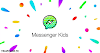

0 Comments