Install MIUI 10 Beta on Mi and Redmi Smartphones
1. First up, you need to download the TWRP custom recovery for your device. Depending upon your device, download the TWRP custom recovery “.img” file from the links given below:
Download TWRP Custom Recovery for Mi 5 (link)
Download TWRP Custom Recovery for Mi 6 (link)
Download TWRP Custom Recovery for Mi Mix 2 (link)
2. Now, download the MIUI 10 Beta ROM ZIP file to your device from the links given below:
Download MIUI 10 Beta ROM for Mi 5 (link)
Download MIUI 10 Beta ROM for Mi 6 (link)
Download MIUI 10 Beta ROM for Mi Mix 2 (link)
Download MIUI 10 Beta ROM for Redmi Note 5 Pro (link)
2. Next up, switch off your phone and then press and hold the Power button and the Volume Down key simultaneously. It will make the phone to boot up in Fastboot mode.
3. Now we need to flash the TWRP Recovery on your device. Connect your device to your PC in fastboot mode. Now, open a Command Prompt or Powershell window and run the following command:
fastboot flash recovery location_of_TWRP_recovery.img
For instance, I downloaded my TWRP image file to C: only. Hence, the command I executed was:
fastboot flash recovery C:/twrp.img
fastboot boot location_of_TWRP_recovery.img
For instance, I downloaded my TWRP image file to C: only. Hence, the command I executed was:
fastboot boot C:/twrp.img
5. Once you’re into TWRP, go to Wipe -> Format Data, and then type “yes” to proceed. Now that you’ve formatted your data, go to Reboot -> Recovery.
6. You will now once again boot into TWRP custom recovery. Here, go to Wipe -> Advanced Wipe, and select Dalvik / ART Cache, Cache, and System partitions. Then swipe to format these partitions.
7. Now connect your mobile to your PC and transfer the MIUI 10 ROM to your device. Then, tap on Install and navigate to the MIUI 10 ROM file that you downloaded in the second step.
8. Swipe the bar below to install the ROM. Once you’ve installed it, tap on “Wipe Cache/Dalvik”. After that, just reboot your device.9. And that’s it. MIUI 10 is now installed on your Xiaomi device.
Enjoy MIUI 10 Beta on Your Xiaomi Device
Well, that’s pretty much it. The process is quite easy and allows you to experience the goodness of MIUI 10. Based on Android Oreo, the new MIUI ROM brings forth a lot of features and under the hood advancements. That being said, do note that the ROM is still under Beta and is not recommended for use on a daily driver.So, did you try out MIUI 10 for your Xiaomi device? Share with us your experiences in the comments down below.













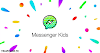

0 Comments