Now you can Run the Same App in Split Screen in Android Oreo using the well-known app that is parallel windows that will help you to access the app in different aspect ratios. So have a look at complete guide discussed below to proceed.
Split screen mode of the Android
Oreo is the one of the best functions or the feature that every of the
user would have liked. Actually, almost every user was keenly awaiting
to grab this amazing functionality on the Android and by the launch of
Android Oreo, the wait was finally over. Although the Android has worked
to provide the multiple apps working mode action through the split
screen still there are a number of features missing that are stopping
the users from utilizing this feature. One of the issues is that this
function is still not available for all of the Android apps and the
users could only enjoy using it with the selected apps. Another one is
that the users could run only the single copy of the device at a
particular time in the Split screen mode. The multiple usages of the
apps are blocked and are not eligible for the split screen mode.
However, the users were seeking for the ways to make the same app run in
the different screens through the split screen mode so we have worked
over it and hence found the exact way to achieve the same. So here in
this article, we have written about the method through which the same
app could be made to run in the split screen mode and the users would be
able to work on the app in the two different panels. If you are
interested to know about the same then you could get it through reading
the whole information given under in this article. So just start to read
this article and hence grab the total information!
How To Run the Same App in Split Screen in Android Oreo
The method is simple and straight and you just need to install one app
and use it to run the same app on split screen. So have a look at
complete steps discussed below to proceed.
Steps To Run Same App in Split Screen in Android Oreo:
#1 To begin up with the method first of all download and install the Parallel Windows
for Noughat and Oreo app on your device and then proceed to the next
step. It is to state you that installing this app is really easy and you
could even find it in the Google Play store. For more simple search
simply look for it over the internet on the Google.
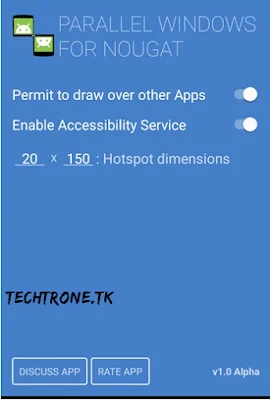
#2 Open the app after installation and then you would notice that there
will be many numbers of permissions poping over the screen. Simply
provide the access to the app and then move to the next
step. One of the options that you need to keep check is the warning for
the app using in PiP mode. Select the checkbox in that popup and then
click on the continue button.
#3 Now once the app is installed and you have opened it up on your
screen you will see that you will get the list of all the apps that are
available on your device. Select the app you wish to run in split mode
and then clone it using the options inside the app. The cloning will
make and save the different copy of the app inside the Parallel Windows
itself.
#4 Run any app in split screen mode on your device and then after that
chose to select the Parallel Windows app on the other part of the
Windows. Open the app and then from inside the app select the clone
version of the app you have made before. Choose the same app on the
other split part of the screen and that’s all. You will be running the
two different panels of the same app at the same time.
Our motive was to provide you with the exact information related to the
working with the same app in the two different panels over the split
screen mode and we hope that we have provided you with the same through
the above post. If you have read the whole article then you should have
known about the perfect solution to run the same selected app in the
Split mode. We now hope that the information that we provided is useful
to you and you have got the benefit out of it. Probably you would like
to share this post with others, please do it as others could also get to
know about the information. Share your opinions and the valuable
suggestions regarding the information in this post through using the
comments section box, we value your indulgence!






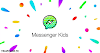

0 Comments