Google announced a suite of new features for Gmail at I/O 2018 and amidst all the major changes coming to the mail platform, the company has also silently begun to roll out a new offline mode for desktop users.
The new mode will replace the Gmail Offline Chrome app and will now work natively inside the chrome browser. Offline will let you read messages, search your inbox and queue messages to be sent without the need of an internet connection. Android users have already had offline features for a while now and this new update brings desktop users feature parity.
Enabling offline mode
First off, this works only on Chrome, specifically Chrome version 61 or higher. To see what version of Chrome you are using, click on the more options menu (the three vertical dots on the right side next to the bookmark icon), then navigate to Help and then About Google Chrome. If you are using anything less than version 61, you need to update.Another thing to note is that offline only works with the redesigned Gmail, if you haven’t enabled that, then click on the cog wheel and there should be an option to “try the new Gmail”.
Also Read : How To Manage Storage on Gmail
Once that is out of the way, open Gmail and login to your account. Now search for the cogwheel on the top right hand corner, right below your profile picture. Click on it and then navigate to settings. You should now see an option for Offline, if you don’t then remember the company is rolling this feature out in phases, so you may have to wait a bit.If you do see Offline, then click on it and click the enable offline mail tickbox. Once you have done that, tweak your sync settings and choose whether to keep offline data on your device when you are done or remove it. Then press save changes and you are done.
Use cases in India
Gmail’s offline mode may prove to be a useful feature in a country like India, which struggles with sporadic connectivity. People who have already been using the Chrome app or the Android version of the service will be familiar with the options provided here. Using the offline mode, you can store emails for a period of up to 90 days offline on your device.This is especially useful if you are going to be travelling and know you are going to be in zones which offer little connectivity. You can also queue replies and messages, that can be sent automatically once you are online.
In a perfect world, Gmail’s offline features could be available on any browser but since it taps into Chrome’s offline feature set, you are going to have to use a dedicated email client if you plan to use anything other than the Chrome browser.
From what we can tell, all your emails are stored locally on a browser cache, so if you are on a public network, you may want to select the option that deletes it once you are done. If you want to turn off offline mode, you may want to clear the data first, head here and follow the instructions under uninstall Gmail offline.







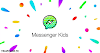

0 Comments